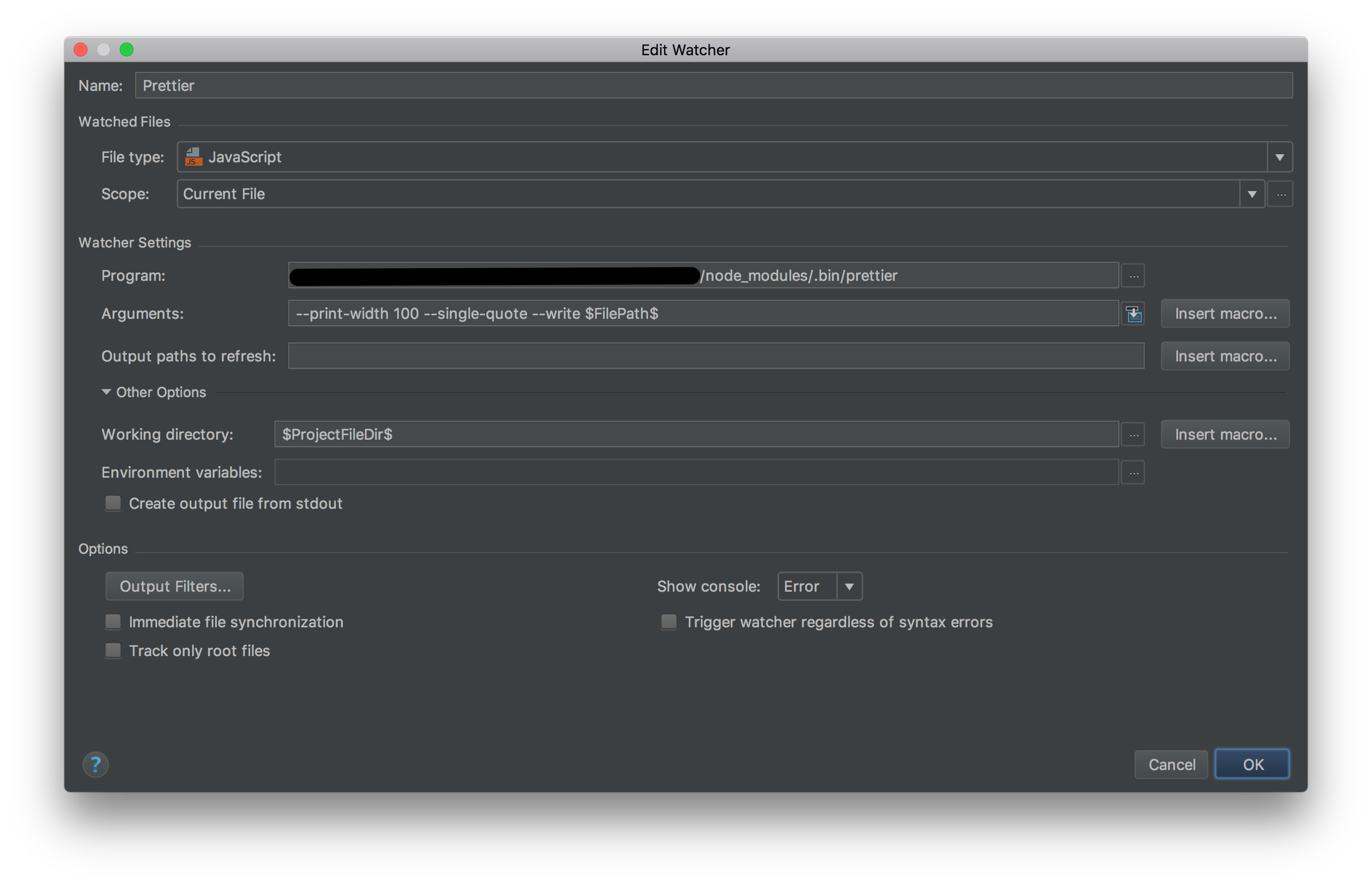Webstorm Setup
Configure External Tool
https://blog.jetbrains.com/webstorm/2016/08/using-external-tools/
Go to File | Settings | Tools | External Tools for Windows and Linux or WebStorm | Preferences | Tools | External Tools for OS X and click + to add a new tool. Let’s name it Prettier.
- Program set
prettier
If on the other hand you have
prettierinstalled locally, replace the Program with$ProjectFileDir$/node_modules/.bin/prettier(on OS X and Linux) or$ProjectFileDir$\node_modules\.bin\prettier.cmd(on Windows).
- Parameters set
--write [other opts] $FilePathRelativeToProjectRoot$ - Working directory set
$ProjectFileDir$
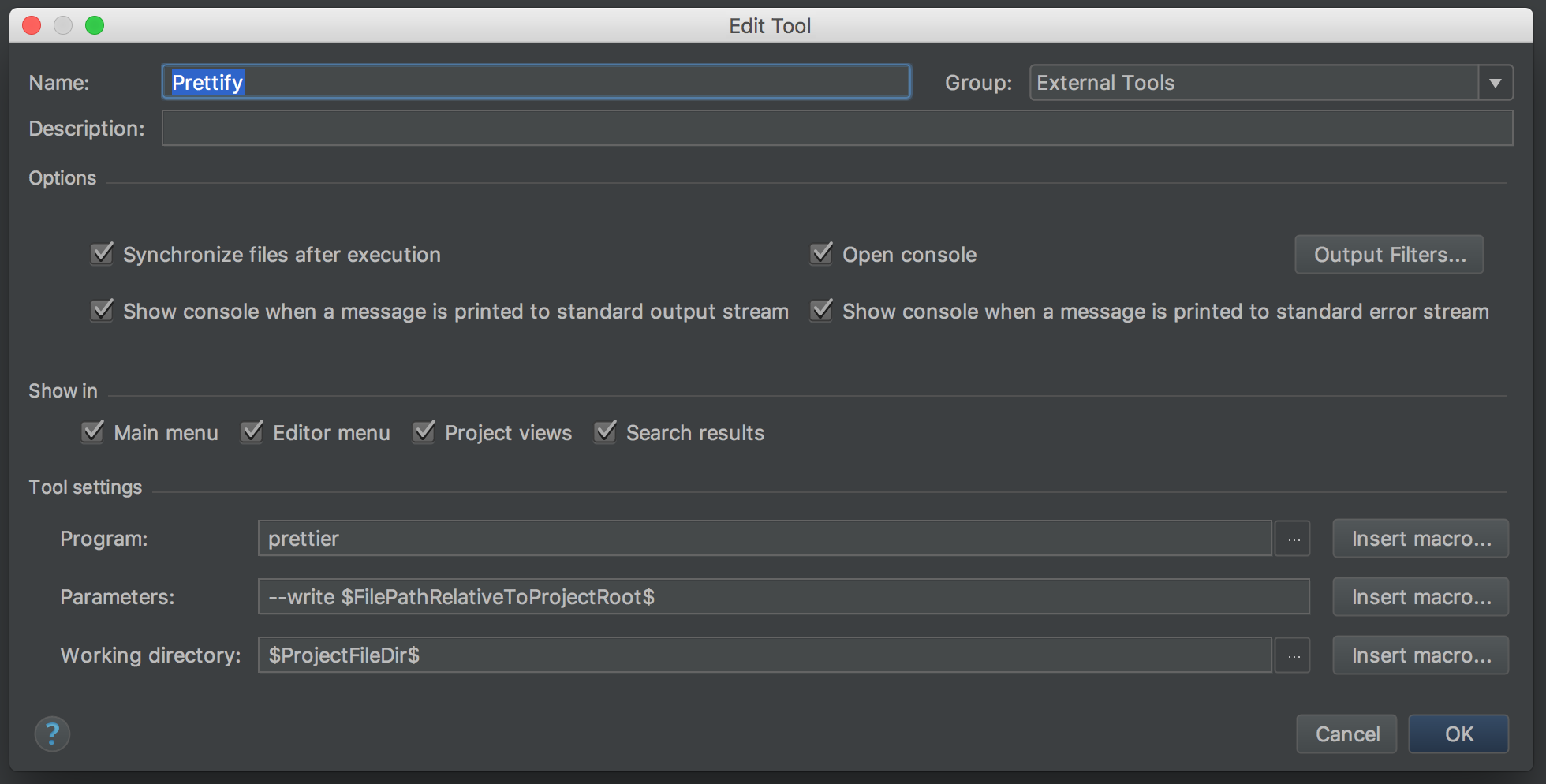
Process directories
- Clone the External tool created above and name it
Prettier Directories - Parameters set
--write [other opts] $FileDirRelativeToProjectRoot$/**/{*.js,*.jsx}
Usage
- Cmd-Shift-A on OS X or Ctrl+Shift+A on Windows and Linux
- Type: 'prettier' and hit enter
Configure Keymap
Now when you setup External Tool I guess you want to add hotkey for it. Go to File | Settings | Keymap for Windows and Linux WebStorm | Preferences | Keymap and type external tool name in search box.
See this documentation about configuring keyboard shortcuts.
Using File Watcher
To automatically format using prettier on save, you can use a file watcher.
Go to File | Settings | Tools | File Watchers for Windows and Linux or WebStorm | Preferences | Tools | File Watchers for OS X and click + to add a new tool. Let’s name it Prettier.
- File Type: JavaScript
- Scope: Current File
- Program set the full path to a
prettierexecutable, such as/Users/developer/repo/jest/node_modules/.bin/prettier(on OS X and Linux) orC:/\Users\developer\repo\jest\node_modules\.bin\prettier.cmd(on Windows). - Arguments set
--write [other opts] $FilePath$ - Working directory set
$ProjectFileDir$ - Immediate file synchronization: Uncheck to reformat on Save only (otherwise code will jump around while you type).